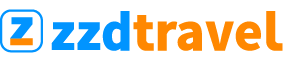So you’re wondering how to book travel on Priceline? This well-known online travel agency can be used to book various travel-related activities, including flights, hotels, car rentals and cruises. Let’s look at Priceline, its offers, and how to book your travel.
Booking flights on Priceline
You can book plenty of different travel reservations on Priceline, including flights. You’ll first want to navigate Priceline’s website to book a flight. Once you’re on the home page, you’ll want to click the “Flights” tab.

You can enter all your information for travel, including dates of departure and destination, here.

When entering your dates, Priceline will pull up a calendar view showing you the lowest available prices in a two-month window.

If you’re flexible, sliding your travel dates a few days to either side may save you money.
Once you’ve entered your information and picked a date, you’ll want to hit “Find Your Flight.” This will open a new tab featuring all the results of your search.

Priceline features the ability to filter your results according to the airline, number of stops, departure time, and travel duration. You can also choose somewhat flexible search dates by adding a day to either side of the trip by selecting the “Flexible Dates” box.
After selecting a flight that you like, another tab will open so you can review your itinerary.

On the next page, you’ll have the option to select seats — if the chosen ticket allows for that. But, of course, you can always choose to skip this step and choose seats later.
A review of your itinerary will appear once again, after which you’ll be taken to the checkout page. Here you’ll enter passenger information, payment details and your billing address.

Once this is all filled out, you’ll be taken — once more — to a page to review your flight information. You’ll also have the option to book travel insurance. At the bottom of the page, you’ll select “Complete Booking.”

Once booked, you’ll have 24 hours to cancel and receive a full refund.
Booking hotels on Priceline
If you’re looking to book a hotel on Priceline, you’ll again want to navigate to Priceline’s homepage. From here, you’ll select the “Hotels” tab.

On this page, you’ll be able to enter your destination and travel dates, after which you’ll select “Find Your Hotel.” This will again open a new tab to display your search results.

Priceline has a pretty robust search program and offers plenty of filters to narrow down your results. You can filter by:
Amenities.
Brands.
Guest rating.
Location.
The number of beds.
Price.
Property themes.
Property types.
Booking suites on Priceline can also be navigated here.
Priceline also features Express Deals, saving you significant amounts of money. The only catch with an Express Deal hotel is that you won’t know the property name until after booking.

Pricebreaker bookings also give you additional discounts for agreeing to stay at one of three different hotels. But, again, you won’t know which hotel you are staying at until after booking.

Once you’ve selected your hotel, you'll also be able to choose your preferred room.

After that’s done, you’ll be taken to the final checkout page, where you’ll be prompted to enter traveler and payment information.
Booking rental cars on Priceline
Booking rental cars through Priceline is simple. You’ll want to begin from the homepage as with flights and hotels. From here, you’ll select the “Cars” option.

This will take you to Priceline’s rental car search bar, where you can put in your pick-up time, location and travel dates.

Once you hit “Find Your Car,” a new tab will open to display the search results:

There are plenty of search options from which to choose for your rental car, including:
Cancellation policy.
Discounted rates.
The mileage allowed per day.
Price.
Rental car company.
Vehicle type.
Type of fuel the vehicle uses.
When payment is required.
As with hotels, you can also opt to book an Express Deal. In this case, you’ll learn the name of the rental car company after booking. Once you’ve selected your desired car, you’ll be taken to the checkout page to input your driver information and billing details.
Booking cruises on Priceline
Booking a cruise on Priceline can save you money while offering extra benefits. To search for a cruise, you’ll want to start by navigating directly to Priceline. Then, you’ll select “Cruises” in the search bar that appears.

This will take you to the cruise page, where you can start a search by providing your:
Age.
Cruise length.
Current location.
Dates of travel.
Desired destination.
Preferred cruise line.

Once you’ve clicked “Find Your Cruise,” you’ll be taken to Priceline’s cruise website. Here, you’ll be shown all cruises that match your criteria.

Once you’ve selected your desired cruise, you’ll go through the checkout process to pick your room, enter your guest details and input your payment information.
 Publish for free
Publish for free